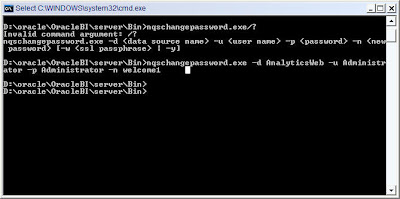Sorry for the delay as I was busy in some assignments of mine which had to be taken up on priority. Today we changed the Administrator Password for OBIEE, BI Publisher and Scheduler so, thought to share the same with you.
We can change the Administrator password by using the following steps:
1) We need to create a superuser in BI Publisher so that we can log into the application using the Superuser credentials and change the Administrator password.
2) Take a backup of the file “c:\OracleBI\xmlp\XMLP\Admin\Configuration\xmlp-server-config.xml”.
3) Log into BI Publisher and navigate to Admin > Security Center > Security Configuration
4) Enable a Local Superuser and put in the Superuser name and password(eg: Username-admin Password-admin1) and click apply.
5) Now restart the oc4j services.
6) Try Signing into BI Publisher(standalone application) as admin/admin1(superuser) and you should be successfully logged into the application.
7) Navigate to Admin > Security Center > Security Configuration and change the Administrator Password in the Security Model to the new password ( eg: admin123)
8 ) Navigate to Admin/JDBC Connection and click the Oracle BI EE link.Change the password for the Administrator user there and write the new password(admin123). This is used because when we use Oracle BI EE as source for the reports then, it establishes the connection with OBIEE using these credentials.
9) Also navigate to Admin/Integration/ Oracle BI Presentation Services and change the Administrator password there also(admin123).
10) Open the OBIEE Repository in Online mode and change the password for the Administrator to the new password eg: admin123.
11) Shut down the servers and oc4j.
12) Run the cryptotools utility which will modify the credentialstore.xml for BI Publisher and Scheduler(As required for Administrator user).
Cryptotools just a general purpose utility for the manipulation of the credential store XML file (OracleBIData/web/config/credentialstore.xml). The credentialstore.xml is used by the Presentation Services to communicate with other BI Components (BI Scheduler [aka Delivers] and BI Publisher). Once the Presentation Services contacts the other BI Component, the BI Component will use the credentials provided by the Presentation Services to authenticate the user against the BI Server. The reason this was implemented this way it’s due to the fact that in most large installations the Presentation Services will reside on a different box than the BI Scheduler [aka Delivers] or BI Publisher hence the connection between the services needs to be authenticated.
13) Configure the scheduler using the ‘schconfig’ on UNIX box.
1 – Configure Scheduler
>>> Enter Choice: 1
***** Scheduler Configuration *****
1 – Database
2 – General
3 – Advanced
0 – Quit
>>> Enter Choice: 2
***** Scheduler General Configuration *****
10 – Administrator Name : Administrator
11 – Administrator Password : *****
0 – Quit
>>> Enter Choice: 10, then 11
0 – Quit
0 – Quit
0 – Quit
14) Now, start all the servers and oc4j so that the changes can take effect.
15) Try logging into the application using the new Administrator credentials. it should log in successfully.
16) Try to navigate to BI Publisher from OBIEE and it should navigate without any errors.
Follow the above mentioned steps in the defined order. Hope it works fine for you.
Post your comments in case you face nay issues…