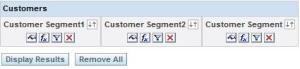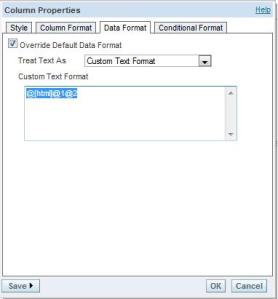To analyze or diagnose OBIEE report performance we need to see its log files.These diagnostics will be shown to us depends on the LOGLEVEL we set for the user.
The following Oracle note gives us a clear understanding of each LOGLEVEL we set for the users.
Query Logging Levels:
| Logging Level | Information That Is Logged |
| Level 0 | No logging. |
| Level 1 | Logs the SQL statement issued from the client application. Also logs the following:
|
| Level 2 | Logs everything logged in Level 1. Additionally, for each query, logs the repository name, business model name, subject area name, SQL statement issued against the physical database, queries issued against the cache, number of rows returned from each query against a physical database and from queries issued against the cache, and the number of rows returned to the client application. |
| Level 3 | Logs everything logged in Level 2. Additionally, adds a log entry for the logical query plan, when a query that was supposed to seed the cache was not inserted into the cache, when existing cache entries are purged to make room for the current query, and when the attempt to update the exact match hit detector fails. Do not select this level without the assistance of Oracle Support Services. |
| Level 4 | Logs everything logged in Level 3. Additionally, logs the query execution plan. Do not select this level without the assistance of Oracle Support Services. |
| Level 5 | Logs everything logged in Level 4. Additionally, logs intermediate row counts at various points in the execution plan. Do not select this level without the assistance of Oracle Support Services. |
| Level 6 and 7 | Not used. |