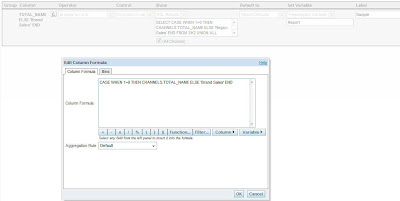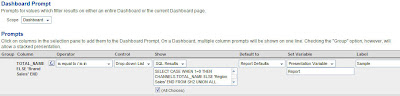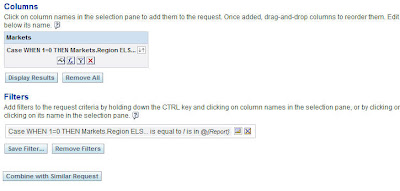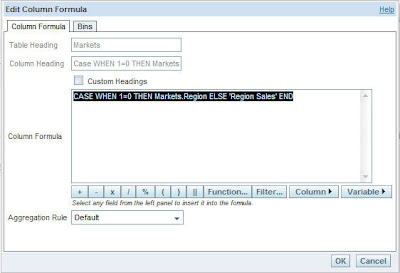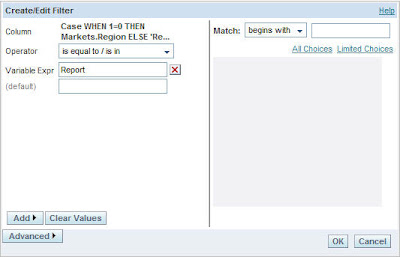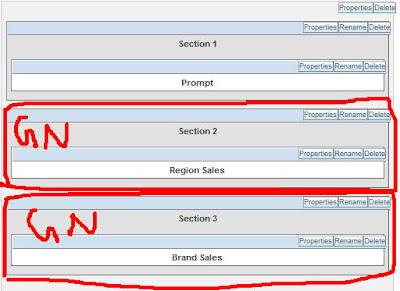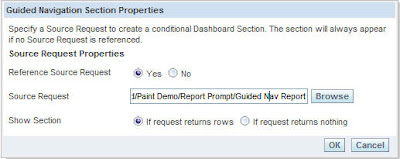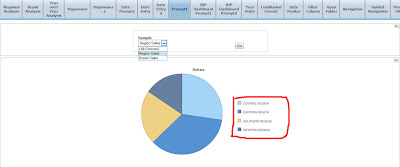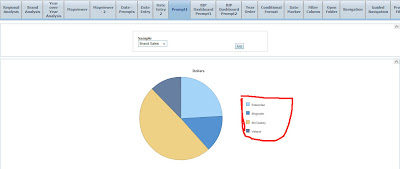In yesterday’s posting, I looked at how drop-down lists can be used to change the values displayed in a report, and to change the type of visualisation from one type of graph to another. In today’s posting, I’ll look at using the guided analytics feature of BI Suite Enterprise Edition to help a user investigate a business event.
In this scenario, I wish to alert my sales managers if any of the sales in a region fall below a predefined limit. If sales do fall below this limit, I wish to do two things:
- Display an alert on their dashboard page, guiding them to a special “Sales Below Threshold” dashboard page to start looking into where the problem came from, and
- Add an addition report to their regular dashboard showing sales for each region, highlighting those that are above and below my threshold.
To start off the process, I put together my “Sales Below Threshold” dashboard page, add some charts and tables, and then use the dashboard properties to set the page as hidden – we only want to make this available through the guided analytics feature.

Now that my Sales Below Threshold dashboard is defined, I want to define a request that, again will only come up if the alert is triggered, and will display the performance of each region this year. To do this, I go into Answers and build a table with the required figures.

Now, so that my user really knows that there is a problem, I will add some conditional formatting to the Region column to illustrate the point. Notice how the condition column doesn’t have to be the same as the column you’re formatting, so that for example you can colour one column based on the values in another, in my case the Units column (something Discoverer can’t do).

In my case though, I’m not going to just change the colour of the column value – I’m going to add an gauge image next to the region name as well, to really drive home the point.

Now, when I view the request, there’s an image next to each region showing quickly which ones are on target and which ones aren’t.

The next step is to define a report that I can pass to Delivers to trigger my alert. The report will return rows if any of the regions have sales below 70,000 units.

I then save this report as “Region Sales Alert” and move over to Dashboard.
Now, I add the previous Answers report, the one with the gauges, to the dashboard in it’s own section; however, before I go back to the dashboard view, I click on the properties button for the section I put the report in, and select “Guided Navigation” from the menu, to tell Dashboard to only display this section under certain conditions.

Using the dialog that comes up, I select the report I just created – the one that returns a row if a region sells below 70,000 in 2005 – and nominate this as the condition.

Now, this section will only display if the associated condition – the request that checks whether any region’s sales are below 70,000 – is true.
The final bit is to add some narrative to the dashboard, based on the same condition, that directs the user through to the Sales Below Threshold dashboard I created earlier, should this condition arise. To put this in place, I stay in the dashboard edit view, and add a Guided Navigation Link from the left-hand side of the page to the section I just created, like this:

Then, using the properties dialog for the Guided Navigation Link, I tie it to the dashboard I created earlier, and add some narrative text to bring it to the user’s attention.

Now, finally, when the user views the dashboard, and the condition is met – sales for a region fall below 70,000 – the additional report, plus the guided link through to the additional dashboard, are displayed.

In the final posting tomorrow, I’ll round off by talking about adding column selectors, telling the dashboard to drill in place, and drilling from one report to another.