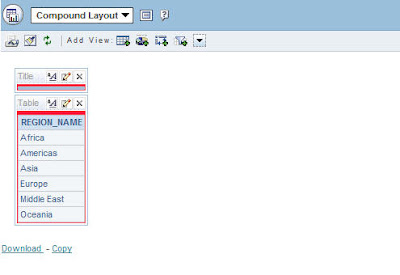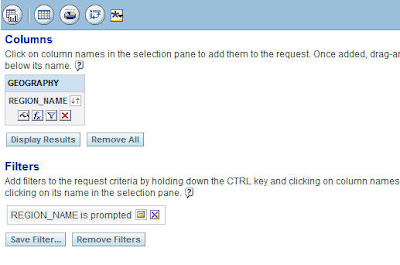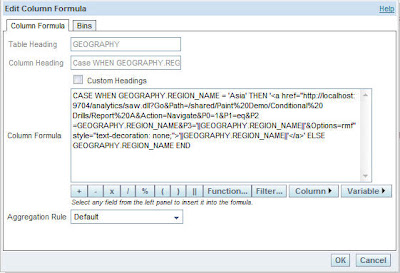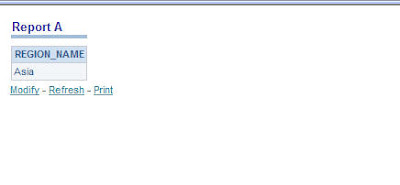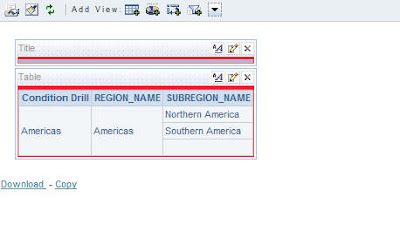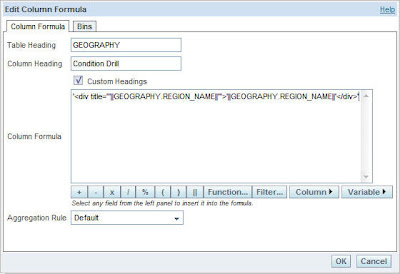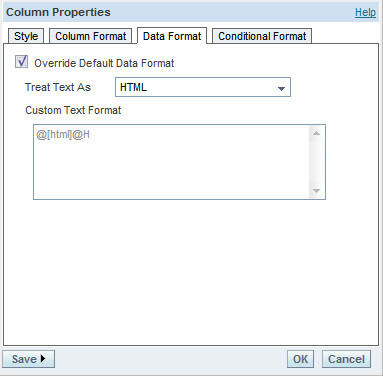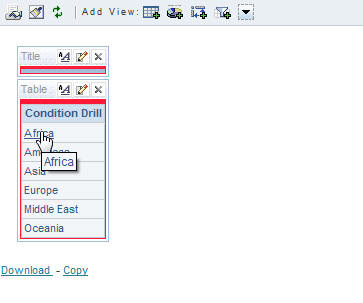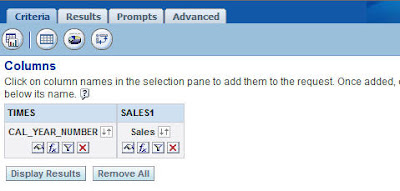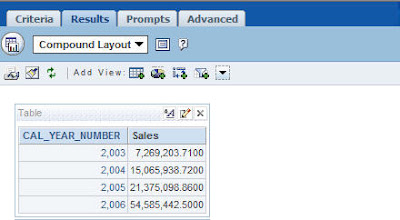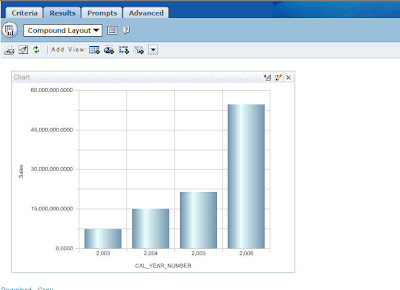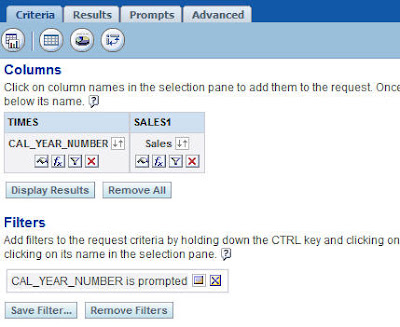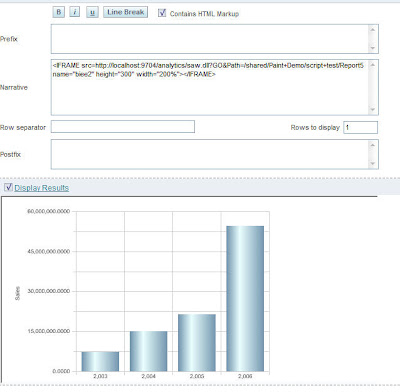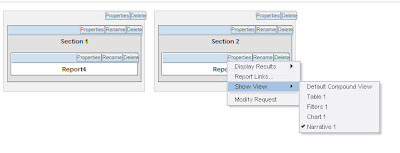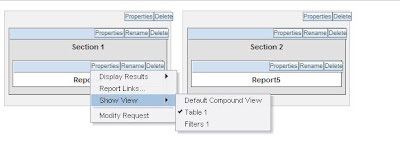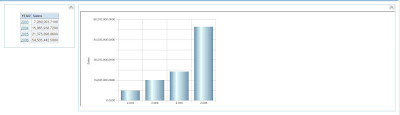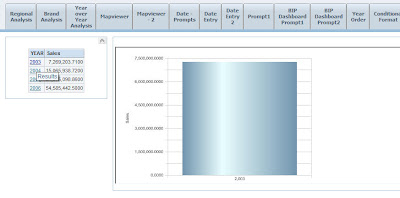I saw a peculiar requirement being discussed in a pentaho forum(i was actually browsing for some unique Pentaho features and stumbled upon the requirement) this week wherein end users wanted to get the sub-totals automatically while drilling on a dimension. In normal cases, i would have left it as a unique requirement and would not have tried to replicate in BI EE. But when i thought about this requirement further, it somehow seemed like a very common requirement to me. Whenever i look at my phone or internet bills, i always look for sub-totals. Without them a reporting tool would be incomplete. And BI EE does offer some good sub-total features out of the box. But what is not available is an automated Sub-Totaling feature after drilling down on a dimension in a dashboard. Many might argue that when we do the drill we are actually drilling from a Total to its individual values. But again sometimes end users would like to have this feature (atleast i would love to have this in BI EE).
There are couple of options to enable this. Both of them require some good amount of work (for a small feature) in the repository. I would recommend to use either of the solutions only for a dimension or 2 with not more than 4 to 5 levels. It is possible to use this for more than 3 dimensions as well but the repository can grow in size pretty quickly. We shall be seeing a technique that leverages the Conforming dimensions concept of BI EE. Conforming dimensions can be explained easily by the diagram below
As you see, whenever 2 different dimensions form 2 logical table sources for the same dimension and we have 2 different fact tables, then the dimension and fact combination would produce a union of the dimension members. The basic premise behind conforming dimensions is the fact that there is no linkage between the dimensions nor the fact themselves. That is Dim1 should be related to Fact1 alone and Dim2 should be related to Fact2 alone. If there is any relation between Dim1 and Fact2 or vice-versa, BI Server would not treat them as conforming dimensions.
With that background lets move on to the actual requirement. Producing dynamic sub-totals. The idea is very straight-forward. We make every member that we drill on to be a member in the column that comes up after drill (in addition to the child members of the parent member that we drilled on). For example, consider the report below
As you see, while drilling on Channel total member, we get the children of that member in addition to the member itself which simulates a sub-total. If we have n levels in a dimension when we model it we would have to model it as having n+1 levels. For example, in our example the Channel Dimension has 3 levels. Channel Total –> Channel Class –> Channel Desc. So, when we model in our repository, we need to basically have 4 levels as shown below.
According to the conforming dimension concept explained above, in order to ensure that BI EE fires different queries for every fact table, we need to create 3 aliases for the Channels dimension and 3 aliases for the fact table.
Include all the 3 channel aliases as logical table sources for the channel dimension. Now, ensure that mappings of the sources follow this table.
Also create 3 separate fact tables with the same aggregation for the amount measure. Each fact table will be sourced by a Fact alias
Now, for normal reports that do not require this capability, just pull in the dimension and one of the fact alias tables. Wherever this sub-total drill is required one would have to ensure that all the fact measures from all the fact tables are chosen. This will ensure that conforming dimension join kicks in as shown below.
From here on, its just a matter of combining all the facts into a single fact using the formula below
IFNULL(SALES.AMOUNT_SOLD,IFNULL("SALES1".AMOUNT_SOLD,0)+IFNULL("SALES2".AMOUNT_SOLD,0))The position of the sub-total can be easily controlled by adding one more sort order column in all the Logical table sources.