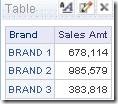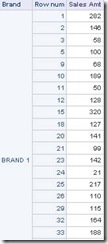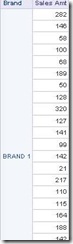For example, clients, in the first table are clients from A to M, in the second from M to Z.
Fragmentation of dimension
If our dimensional data is located on two or more physical tables in database (tables) or it is on separeted data sources then we can handle this by using UNION ALL views in physical layer.
However for testing this option we'll simulate this by using CHANNELS table. So we splitt it to a table CHANNELS_OTHER and CHANNELS. Fragmentation attrubur is CHANNEL_ID.

In our SALES fact table that we used here we use CHANNEL_ID from both tables CHANNELS and CHANNELS_OTHER.
Physical model, join:

SALES.CHANNEL_ID >- CHANNELS.CHANNEL_ID
SALES.CHANNEL_ID >- CHANNELS_OTHER.CHANNEL_ID
BMM:

Settings:


Test in Answers:

Result:

NQQuery.log:

We see that UNION ALL is generated.
If we choose:

NQQuery.log:

We see that the SQL is using only the second fragmented logical table source and the condition is applied only for that logical table source.
If we choose:

NQQuery.log:

If we now choose any other attribut (CHANNEL_CLASS) that is not CHANELL_ID which we used as a fragmentation key:

Then this condition is applied on both logical table sources CHANNEL and CHANNEL_OTHER:

Fragmentation of fact table
Let's split data for SALES 1998 in separate table SALES_HIST. Data from 1998 we leave in SALES.

Physical model, join:

SALES.TIME_ID >- TIMES.TIME_ID
SALES_HIST.TIME_ID >- TIMES.TIME_ID
BMM:

Settings (for a fragmentation key we choose CALENDAR_YEAR):


Test in Answers:

Result:

NQQuery.log:

If we choose:

NQQuerylog:

If we choose:

NQQuery.log:

If we now choose any other attribut (CALENDAR_MONTH_DESC) that is not CALENDAR_YEAR which we used as a fragmentation key:

Then this condition is applied on both logical table sources SALES and SALES_HIST:

In this post we showed how to combine different sources of information using fragmentation option. We see that at any moment we can see which source OBIEE takes while generating code.