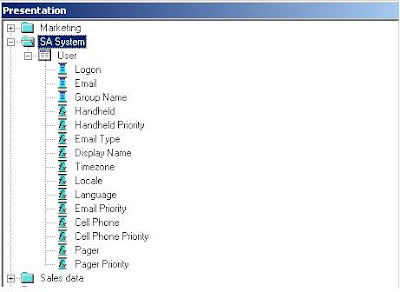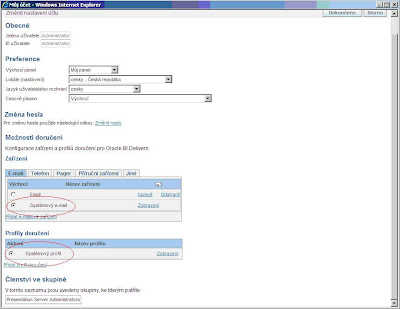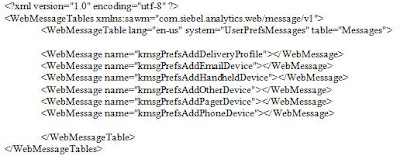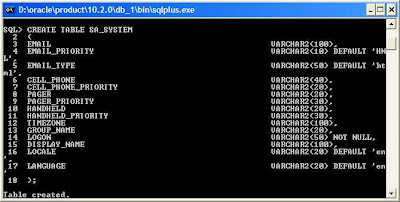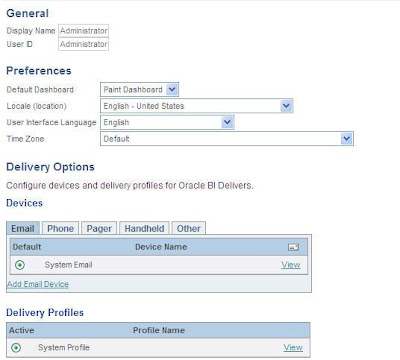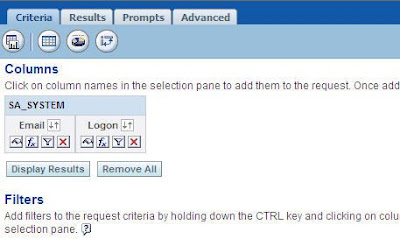I this post I'll show how to navigate with GO URL between different subject areas (presentation areas, one presentation area is equal to one BMM area).
Example one:
Navigation is between Normal model subject area and Normal model subject area two, which has only renamed logical tables and columns, the physical source is the same for both areas.
BMM subject areas:

Presentation area:

The source report that uses Normal model subject area:

The target report that uses Normal model subject area two:

Column GO URL to Report 26 on the source report:

P2 (target report column) -> PROD.PR_CAT.
P3 (source report column) -> PRODUCTS.PROD_CATEGORY.
Test
I put the source report on the dashboard page.
We will navigate from the third row (Peripherals and Accessories) from the GO URL to Report 26 column:

Before navigation, NQQuery.log for this report:

When navigate to the target report we get:

NQQuery.log for this (target) report:

We see that navigation works fine in this example, when we have navigation between different subject areas that use the same physical tables, the filter is applied on the second report column (logical PROD.PR_CAT, physical PRODUCT.PROD_CATEGORY).
Example two:
Navigation is between Normal model subject area and Normal model subject area three, which has new the physical source, table CATEGORIES with column PROD_CATEGORY, our target column for navigation.
BMM subject areas:

Presentation area:

The source report is the same as in the previous example that uses Normal model subject area.
The target report that uses Normal model subject area three:

Column GO URL to Report 26 subject area three on the source report:

P2 (target report column) -> CATEGORIES.PROD_CATEGORY.
P3 (source report column) -> PRODUCTS.PROD_CATEGORY.
Test
We will navigate from the third row (Peripherals and Accessories), from the GO URL to Report 26 subject area three column:

When navigate to the target report we get:

NQQuery.log for this (target) report:

We see that navigation works fine in this example, when we have navigation between different subject areas that use different physical tables, the filter is applied on the second report column (logical CATEGORIES.PROD_CATEGORY, physical CATEGORIES.PROD_CATEGORY).
Example one:
Navigation is between Normal model subject area and Normal model subject area two, which has only renamed logical tables and columns, the physical source is the same for both areas.
BMM subject areas:

Presentation area:

The source report that uses Normal model subject area:

The target report that uses Normal model subject area two:

Column GO URL to Report 26 on the source report:

P2 (target report column) -> PROD.PR_CAT.
P3 (source report column) -> PRODUCTS.PROD_CATEGORY.
Test
I put the source report on the dashboard page.
We will navigate from the third row (Peripherals and Accessories) from the GO URL to Report 26 column:

Before navigation, NQQuery.log for this report:

When navigate to the target report we get:

NQQuery.log for this (target) report:

We see that navigation works fine in this example, when we have navigation between different subject areas that use the same physical tables, the filter is applied on the second report column (logical PROD.PR_CAT, physical PRODUCT.PROD_CATEGORY).
Example two:
Navigation is between Normal model subject area and Normal model subject area three, which has new the physical source, table CATEGORIES with column PROD_CATEGORY, our target column for navigation.
BMM subject areas:

Presentation area:

The source report is the same as in the previous example that uses Normal model subject area.
The target report that uses Normal model subject area three:

Column GO URL to Report 26 subject area three on the source report:

P2 (target report column) -> CATEGORIES.PROD_CATEGORY.
P3 (source report column) -> PRODUCTS.PROD_CATEGORY.
Test
We will navigate from the third row (Peripherals and Accessories), from the GO URL to Report 26 subject area three column:

When navigate to the target report we get:

NQQuery.log for this (target) report:

We see that navigation works fine in this example, when we have navigation between different subject areas that use different physical tables, the filter is applied on the second report column (logical CATEGORIES.PROD_CATEGORY, physical CATEGORIES.PROD_CATEGORY).