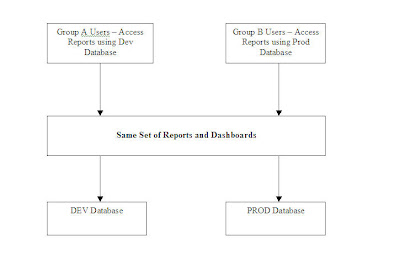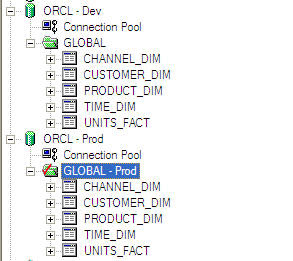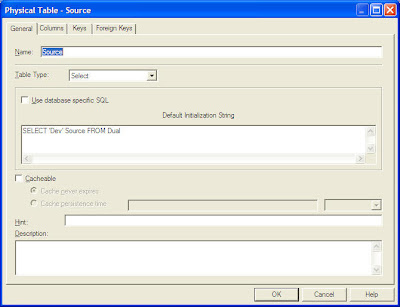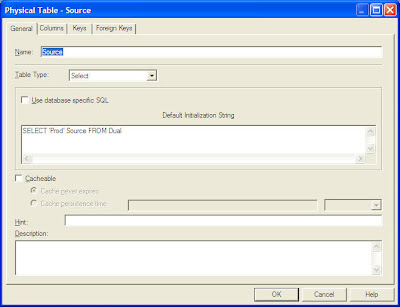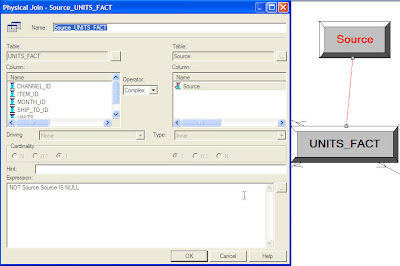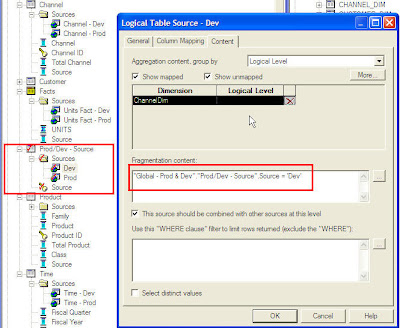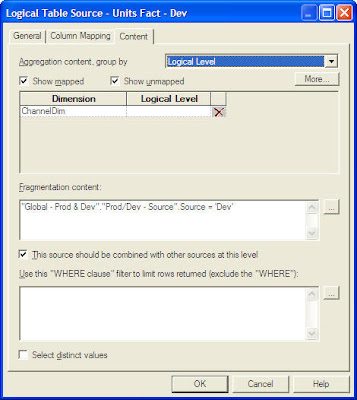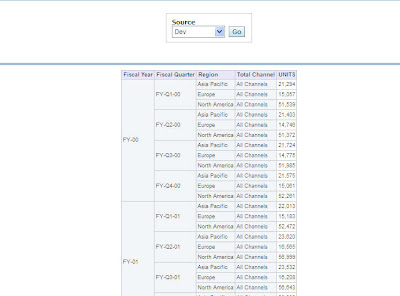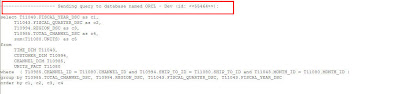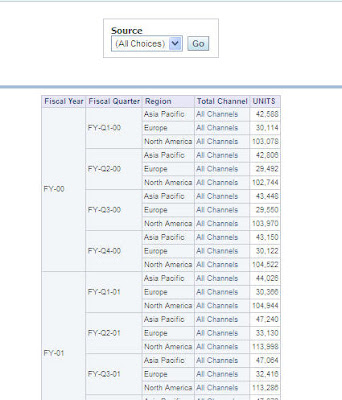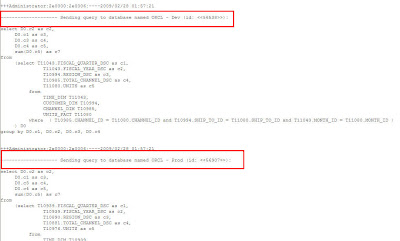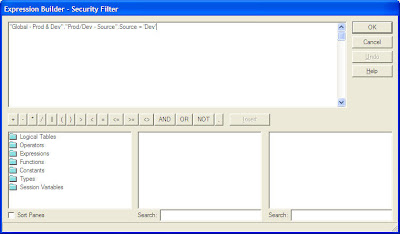’m currently sitting in speaker ready room at the UKOUG Technology & EBS Conference up in Birmingham, and the team are on the stand now ready to meet people at the exhibition. I’ve got an hour or so free now this morning, and so I thought it’d be a good opportunity to blog about one of the sessions we’re delivering later this week at the conference.
The session I’m thinking about is our OBIEE Masterclass that’s running for two hours on the last day of the conference. In previous years we’ve covered the basics of OBIEE development together with performance tuning tips for the BI Server and the underlying Oracle database, and as we’re still waiting for the 11g release to come out, we thought we’d devote this year’s session to some of the perennial questions that come up on the forums, on our blog and when we work with customers. We’re therefore spending half of the masterclass on OBIEE data modeling questions, specifically how do we model normalized data sources, single-table sources and un-conformed star schemas, whilst the second half of the session is being devoted to software configuration management for OBIEE projects.
Software Configuration Management is a topic that seems to come up on most projects, with customers at least wanting to version control their project and have a means to promote code between development, test and production environments. Now there’s not really a defined, standard way to do this with OBIEE projects, and certainly on this blog we’ve talked about various ways to do this, and others have added to the debate with alternatives and suggestions on how to do things better. We’ve also had a utility released, the “Content Accelerator Framework”, that some people have talked about as being a good tool for promoting changes between environments, and now that OBIEE projects are getting more mature and more “enterprise” we’ve also had requests for tips on code branching, code merging and other common software configuration management (SCM) techniques.
So this seemed to me a good area to cover in our OBIEE masterclass. As we’ve got a fair few experts on OBIEE within the company, including people like Venkat J, Adrian Ward, Borkur Steingrimsson and Christian Berg, we had a fair bit of internal debate on what works, what doesn’t work and what’s practical within a project. If you’re interested, I’ve uploaded the resulting slides here and over the next few blog posts, I’ll go through what we came up with, starting in this post with tips on the initial deployment of a project.
To get back to basics though, if you’re working with OBIEE on a project, there are a number of SCM tasks that you’ll want to carry out:
- We’ll want to set up separate development (DEV), production (PROD), and perhaps test (TST) and user acceptance testing (UAT) environments
- We’ll then want to be able to promote OBIEE metadata and configuration files between these environments
- You’ll want to be able to promote individual reports between environments, and create them for users to use
- You’ll typically want to version your project, so that you can identify releases and refer back to previous versions of the project
- You may want to branch the code, or work concurrently on separate but linked projects, and then merge the code back into a single code stream
Within an OBIEE system (disregarding the BI Apps or the underlying data warehouse for the time being), there are a number of project elements that you’ll want to include in this process, including:
- The BI Server repository file (the “RPD” file)
- The BI Presentation Server web catalog (the “webcat”)
- various configuration files (the BI server .INI files, instanceconfig.xml etc)
- various other artifact files (used for setting up writeback, for example), and
- various web files (CSS etc) if you’ve customized the dashboard UI
For the purposes of this posting, we’ll assume you’ve just got DEV and PROD environments (if you have TEST, UAT etc as well, the process is very similar with additional steps in between when you promote code from one environment to the other). For now though we’ll assume you have just a DEV environment, which is where the developers edit and develop the RPD together with a set of shared reports and dashboards; and PROD environment, where the RPD is “read-only” but users create their own reports in their own web catalog folders.

The first thing to bear in mind here, is that you should generally try and have a single BI Server per physical/virtual server, which you may end up clustering with other single BI Servers on other single physical/virtual servers. There are a fewworkarounds where you can set up a single BI Server with multiple RPDs attached, or indeed install multiple BI Server instances on the same physical/virtual servers, but this is not recommended as OBIEE 10g isn’t really designed for this and you hit issues around files, configuration settings and so on being inadvertently shared amongst all environments. If you want to set up multiple BI Servers on the same box, use VMWare or another such virtualization product to create OS containers and work from there. I have heard that support for multiple BI Servers on the same OS environment is coming in the 11g release, but for now it’s not recommended.
So once you’ve got DEV and TEST environments set up, and you’ve developed your initial system in the DEV environment, how do you go about making use of the PROD environment? For us, you can generally divide up code promotion into two stages:
- The initial deployment of the project from DEV to PROD
- Subsequent updates of PROD from DEV, for example new releases of the project
This initial release typically involves copying the whole project, including the RPD, the web catalog, the supporting web, configuration and artifact files, from the DEV environment to the PROD one, and we don’t have to worry about merging, overwriting or preserving what’s currently in PROD (as there won’t be anything there yet). The second and subsequent migration require a bit more thought though as you’ll typically want to preserve what’s already in production.
Doing the initial DEV to PROD code promotion is therefore a fairly straightforward process, as there aren’t really any decision points, more a series of steps to remember, as shown in the flowchart below:

Starting from the beginning, the typical steps you’d want to perform in this initial migration are:
1. Create a temporary directory somewhere on the DEV server, into which we’ll put all the files to migrate. Shut down the BI Server if the RPD you want to migrate is running online,

and then copy the development RPD to this temporary folder.

2. Next, locate the web catalog folder under $ORACLEBIDATA/web/catalog that holds your reports, dashboards and iBots, zip it up into a single zip archive and then copy it to this temporary directory.

3. Now gather up the various configuration, artifact and other files that you need to copy from this environment to the production one. This list isn’t exhaustive, but you’d typically want to gather up the following files and copy them into the temporary directory on the development server.
$ORACLEBI/server/config/*.*
$ORACLEBIDATA/web/config/instanceconfig.xml
$ORACLEBIDATA/web/config/xdo.cfg
$ORACLEBI/web/javahost/config/config.xml
$ORACLEBI/xmlp/XMLP/Users
$ORACLEBI/xmlp/XMLP/Reports
$ORACLEBIDATA/web/config/instanceconfig.xml
$ORACLEBIDATA/web/config/xdo.cfg
$ORACLEBI/web/javahost/config/config.xml
$ORACLEBI/xmlp/XMLP/Users
$ORACLEBI/xmlp/XMLP/Reports
plus any files that you’ve used to customize the dashboard UI, set up writeback and so on. Once you’ve done this, zip up the temporary directory ready for transferring to the production server.

4. Now copy this ZIP file from the DEV to the TEST server, unzip the file, and copy the files to the correct location on the production server, including the RPD that contains the BI Server repository and the zipped up web catalog. Watch out for files like NQSCONFIG.INI and instanceconfig.xml that reference machine names in the files, as you’ll need to update these to reflect the naming in the production environment.
6. The RPD that you copied across in step 5 will contain database passwords (and connection details) that may not be relevant in the production environment. If your DBA allows it, you can open up the RPD file and edit the connection pool settings to reflect the production settings.

There are various techniques around to do this in a scripted way, one of my colleagues has defined the database password as a variable and then updated this via an init block and a text file, another technique is this one by Venkat where he uses an undocumented command line interface to the BI Administration tool to set the database password.
7. Now that all of the files are in place, and you’ve copied the RPD over, set the database password(s) and copied across the web catalog, one step you’ll want to consider is to make the production RPD file read-only. This stops inadvertent changes to the RPD in production, though if this is inevitable (for quick fixes etc) you can always make it read-write and apply subsequent changes using the Merge feature recently introduced into the BI Administration tool. If you can though, make the production RPD read-only.

It’s worth taking a copy of the first production RPD at this stage, which we’ll call the “baseline RPD”, as we’ll need this later on if we apply subsequent RPD changes using the three-way merge feature in the BI Administration tool. Take this copy and place it somewhere safe, and we’ll use it at a later date when we start doing incremental updates to the production environment.
8. Now, in order to pick up all the changes you’ve introduced with the migrated files, stop and then restart the BI Server, BI Presentation Server, Javahost and BI Scheduler services, and the BI Cluster Controller if you’re using clustering.
9. You’re now ready to use your system in production. Users can now create new reports in production (within their own User folders, if you ware maintaining the Shared webcat folder in development and plan to overwrite it with each subsequent release), or developers can create reports in the development environment if they are dependent on updates they are making to the RPD, which will be put into production as part of a co-ordinated release.
So that’s how we promote the initial release of the project into production. What about subsequent releases, where we have updates to the RPD to promote and potentially some more shared reports and dashboards? Well, we’ll cover this in the next instalment of the series.
UPDATE : This posting was amended after initial production with a great tip from Kurt Wolff on easier migration of webcats. Thanks, Kurt.