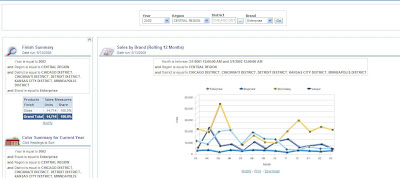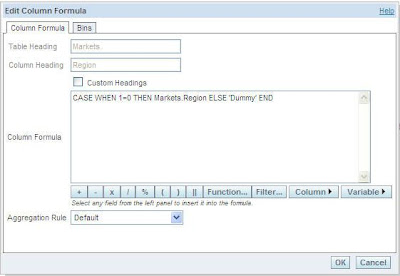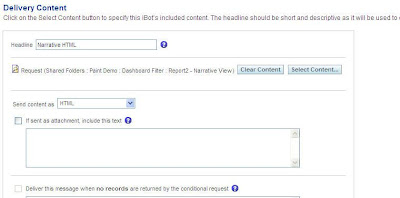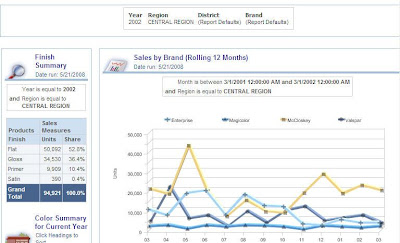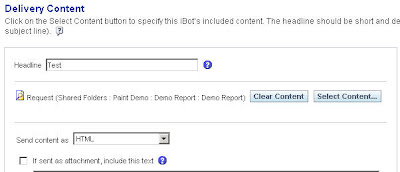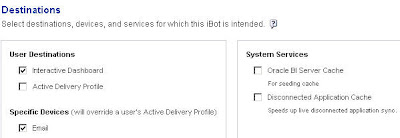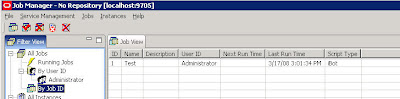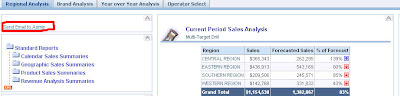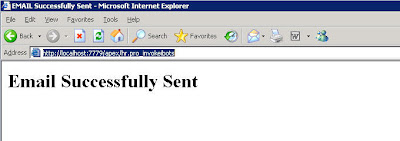This necessarily need to be gone through couple of below steps :
Create Oracle BI Scheduler Tables
Execute the ‘SAJOBS.Oracle.sql’ file located on ‘..\OracleBI\server\Schema’ to the schema where you like your Scheduler table has to be . The scripts will be different for the different database. Mentioned one is for Oracle database.In my case the script has been deployed under a schema called ‘S_NQ_SCHED’ .
Configure BI Scheduler Schema in Job Manger
Go to Manage -) Jobs -) Job Manger -) Configuration Options and put the below information :
Will talk about The ‘SchedulerAdmin’ later.
You can change any of the information at above by directly editing ‘instanceconfig.xml’ file located at ‘..\OracleBIData\scheduler\config’ .
Configuring Oracle BI Scheduler Administrator
As part of the process of setting Oracle BI Scheduler configuration options, you will need to specify a username and password for the Scheduler Administrator. The Scheduler administrator must be a user in the Oracle BI repository (.rpd file) and have the Administrator group membership assigned.If you do not want to create a new administrator for Scheduler, you can set the Scheduler Administrator credentials to those of the Oracle BI user, Administrator that exists in the repository.
NOTE: The Scheduler Administrator is referred to in the following topics as the SchedulerAdmin.
Configuring Oracle BI Presentation Services
Open the instanceconfig.xml file located under ‘..\OracleBIData\web\config’ .Between the <ServerInstance></ServerInstance> tags, locate the tag pair <Alerts> and </Alerts>. (If they do not exist, create them.) Between the Alerts tags, create the tag pair <ScheduleServer> and </ScheduleServer>.

If the Scheduler port has been changed from the default of 9705, specify the Scheduler port number.
For example:
<ServerInstance>
. . .
<Alerts>
<ScheduleServer>Schedulermachine:Port</ScheduleServer>
</Alerts>
Configure BI Presentation Services Credential Store
Oracle BI Presentation Services must be able to identify the Scheduler administrator and obtain the credentials to establish a connection with the Scheduler. Presentation Services stores the credentials that it uses in a Presentation Services Credential Store. The Scheduler administrator credentials must be added to the credential store, under the alias admin. To obtain the Scheduler Administrator credentials, Oracle BI Presentation Services searches the credential store for a username-password credential with the alias admin.
Use the following procedure to add the Scheduler administrator credentials to the Presentation Services Credential Store with the admin alias. This procedure adds the Scheduler administrator credentials to a proprietary XML file credential store called credentialstore.xml. The default location of this file is ‘..\OracleBIData\web\config’ on Windows .
Execute the CryptoTools utility to add the Scheduler Administrator credentials to the Presentation Services Credential Store:
cryptotools credstore -add -infile OracleBIData_HOME/web/config/credentialstore.xml
>Credential Alias: admin
>Username: SchedulerAdmin
>Password: SchedulerAdmin
>Do you want to encrypt the password? y/n (y):
>Passphrase for encryption: secret
>Do you want to write the passphrase to the xml? y/n (n):
>File “OracleBIData_HOME/web/config/credentialstore.xml” exists. Do you want to
overwrite it? y/n (y):
The CryptoTools utility updates the credentialstore.xml file .
Configuring Oracle BI Presentation Services to Identify the Credential Store
Oracle BI Presentation Services must be directed to the credential store that contains the Scheduler administrator credentials. This is done by setting parameters in the Oracle BI Presentation Services configuration file, instanceconfig.xml. In addition, if you have not stored the passphrase in the credential store, then the passphrase to decrypt the password credential must also be specified. In the above example, the passphrase was not stored in the credential store and needs to be specified in the instanceconfig.xml file.
Modification, the instanceconfig.xml contains entries as shown in the following example:
<?xml version=”1.0″?>
<WebConfig>
<ServerInstance>
<!– other settings … –>
<CredentialStore>
<CredentialStorage path=”"OracleBIData_HOME/web/config/credentialstore.xml” passphrase=”secret”/>
<!– other settings … –>
</CredentialStore>
<!– other settings … –>
</ServerInstance>
</WebConfig>
Create iBot in BI Presentation Interface
Set profile details for the user account .In my case Presentation admin will invoke iBot :
Add Devices to Email and put email address where you want to receive the deliverable content .
Change the permission for Delivers from ‘Manage Privileges’ as below:
Click on Delivers and Create new iBot .Set Schedule to immediate .
Set recipients as Me and additionally you can choose from user groups listed here .Select the deliverable content to Dashboard or Report .Select Destination to ‘Email’ .
Now once you save the iBot the process will be triggered immediately and you can detail log from ‘..\OracleBI\server\Log\iBots’. It would be like this :The strike thorough portion followed by “smtp/” would be replaced by the Email ID that you have configured for delivers .