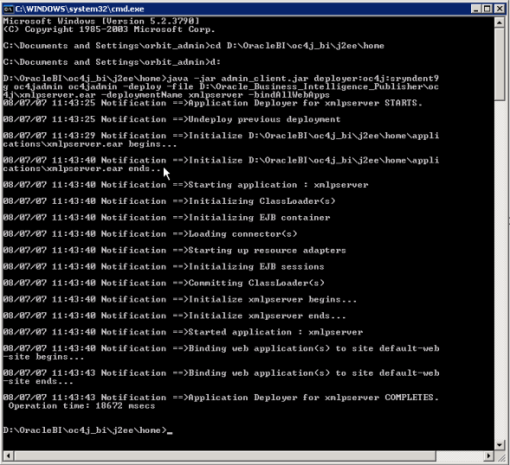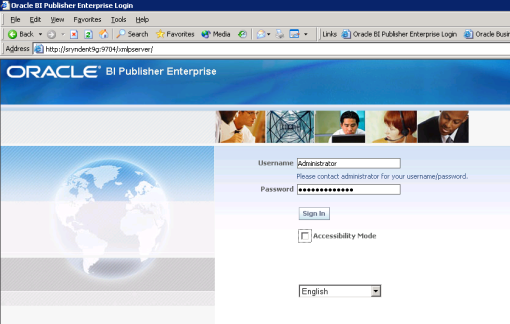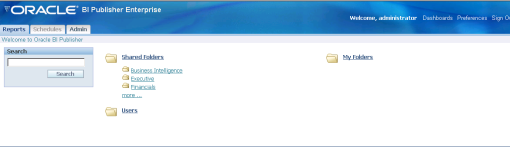Deploying the BI Publisher Module
Below is my OC4J BI Home location . Execute this as per your environment
From command window : cd D:\OracleBI\oc4j_bi\j2ee\home
Copy : ‘Oracle_Business_Intelligence_Publisher’ folder from ‘..\OBI 10.1.3.3.2 Installer dir\Server_Ancillary’ to D drive.
Execute below :
java -jar admin_client.jar deployer:oc4j:sryndent9g oc4jadmin oc4jadmin -deploy -file D:\Oracle_Business_Intelligence_Publisher\oc4j\xmlpserver.ear -deploymentName xmlpserver -bindAllWebApps
N.B : sryndent9g is hostname and second ‘oc4jadmin’ is my password for oc4jadmin enterprise management console .( http://sryndent9g:9704/em/)
Undeploy the BI Publisher Module
cd D:\OracleBI\oc4j_bi\j2ee\home
java -jar admin_client.jar deployer:oc4j:sryndent9g oc4jadmin oc4jadmin -undeploy xmlpserver
XMLP Configuration Parameter Changes
Until and unless you change the default installation parameters you are not able to log in to BI Publisher
using below URL : http://sryndent9g:9704/xmlpserver/
Lets change the required parameters:
1) Edit ‘xmlp-server-config.xml‘ from path D:\OracleBI\oc4j_bi\j2ee\home\applications\xmlpserver\xmlpserver\WEB-INF’ .Change the file path as below : <file path=”D:\OracleBI\xmlp\XMLP”/>
2) Edit ‘xmlp-server-config.xml ‘ from path ‘D:\OracleBI\xmlp\XMLP\Admin\Configuration’ .Change as <property name=”SECURITY_MODEL” value=”XDO”/> . This would basically change the security model from BI Server security to BI Publisher Security. The security model uses the configuration role mapping defined under file path D:\OracleBI\xmlp\XMLP\Admin\Security\principals.xml. The encrypted password with default installer represents ‘Administrator’ always.
3) Lets restart the OC4J service and using default password for BI Publisher as ‘Administrator’ log into the system .
And you will get below :
Okay now BI Publisher setup has been done for Publisher based security. Lets Sign Out .
Now login to BI Presentation services using <host>:9704/analytics/saw.dll? URL and Click on BI Publisher from More products .
This would throw below error :
Oracle BI Publisher Enterprise Reporting Login: Login failed: Please contact administrator for your username/password.Error DetailsThis is for obvious reason because local BI Publisher authentication is not based on BI Server security mode rather default BI publisher XDO security mode and here Presentation service operates only on BI Server authentication mode. So the compatibility for authentication has been failed .
Lets make some more config changes to make it work in integrated mode followed by my next post .
N.B : OBIEE 10.1.3.4 onwards there is no more hassles about deploying publisher module as full installation take all this configuration under consideration until and unless you remove Publisher module during customized installation.
Although the above material helps to understand how actually the module get installed and pretty handy for your further investigation .