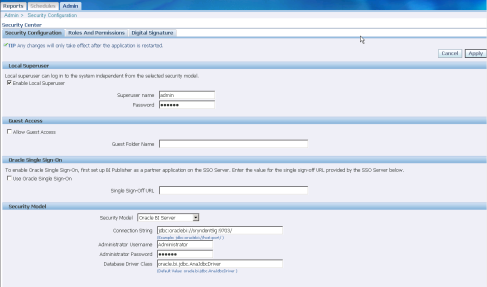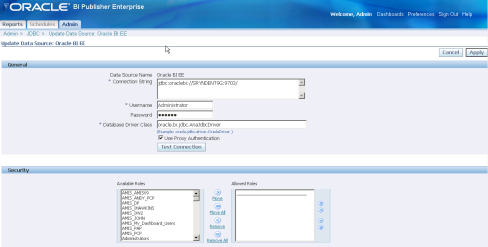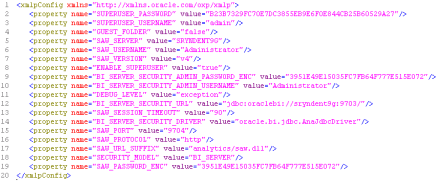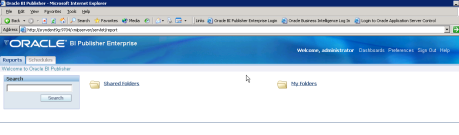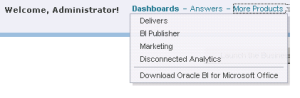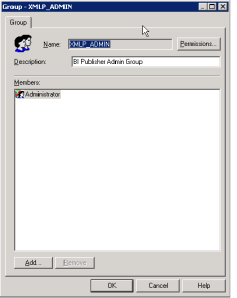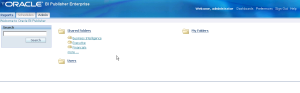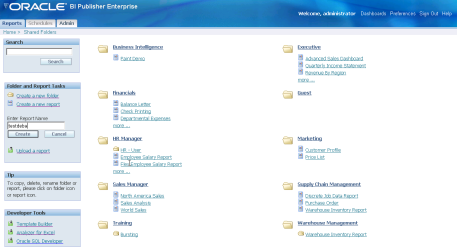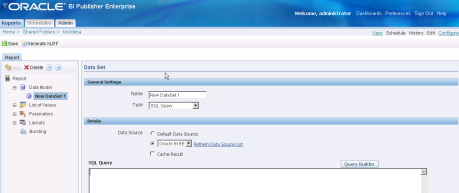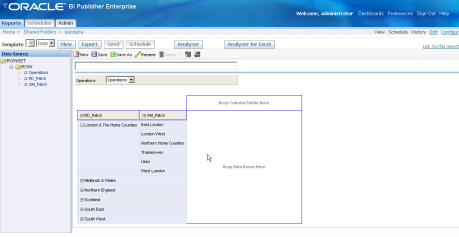1) Login to BI Publisher using ‘Administrator’ / ‘Administrator’ and go to ‘Admin’ tab .
2) Go to ‘Security Configurations’ .
3) Check the option ‘ Enable Local Superuser’ and put the superuser name as ‘admin’ and password as ‘admin’ . This will make a option open so that you need not to change the SECURITY_MODEL parameter value to ‘XDO’ and ‘BI_SERVER’ to switch from local BI Publisher and BI Server based security.
4) Now change the Security model as per the below so that BI Publisher can talk with Presentation Services i.e Oracle BI Server . After changing click on Apply.
5) Restart the OC4J daemon.
6) Sign-In to BI Publisher once again and you can get the below connection created under Admin-) JDBC -) Oracle BI EE .
7) Now you can able to see the file has been modified with configuration parameters ‘D:\OracleBI\xmlp\XMLP\Admin\Configuration\xmlp-server-config.xml’
8.) Now try to login using BI Server Administrator password . In my case it is ‘newpass9’ and you can get below screen. Note that here ‘Admin’ tab is missing which we will make visible after some more configuration settings.
9) You can get the same screen once you come from ‘BI Publisher’ option of Presentation Administrator. So now it is integrated but no Subject area no Shared Folder has been created and nothing has been setup it .Lets do that in next step.
10) Create a User group called ‘ XMLP_ADMIN’ in repository and assign the permission to be ‘Administrator’ .
11) Now Sign-In to BI Publisher using BI Server login credentials like ‘Administrator’/newpass9 .Here you go with Admin tab visible with the folders as well.
12) Click on any of the shared folder and you can get the option to create new report .Here I am creating a new report based on existing subject area is ‘testdeba’ .
13) Edit ‘testdeba’ and create a new datamodel with default datasource set as ‘Oracle BI EE’ .
14) Click on ‘Query Builder’ and select the Schema i.e. the Subject area and select region.
15) Click on Save , then View and then Analyzer which will show below report after drag and drop left pane columns to respective regions .
16) So now the OBIEE Publisher is ready to work and details of how publisher would work is out of scope of this post. More more details refer the BI publisher Admin and User guide from Oracle.
N.B : Some of this configuration task has been already done by Oracle in latest 10.1.3.4.0 release onwards so there will no more manual interaction to handle the config parameters which is indeed good for newbies and pretty cool for experienced .Yet I think this will be helpful specially to know how the interaction managed behind the screen