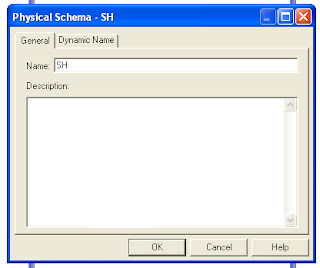Creating Physical Layer Catalogs and Schemas
Catalogs are optional ways to group different schemas. A catalog contains all the schema (metadata) for a database object. A schema contains only the metadata information for a particular user or application. Model the physical layer after the way your database is structured.
A database can have either catalogs or schemas but not both. If your database has one or more schemas, you cannot create a catalog. If your database has one or more catalogs, you cannot create schemas.
Creating Catalogs
In the Physical layer of a large repository, Oracle BI Administrators can create catalogs that contain one or more physical schemas.
- In the Physical layer, right-click a database object, and then choose New Object > Physical Catalog.
- In the Physical Catalog dialog box, type a name for the catalog.
- Type a description for the catalog, and then click OK.
Creating Schemas
The schema object contains tables and columns for a physical schema. Schema objects are optional in the Physical layer of the Administration Tool.
- In the Physical layer, right-click a database object, and then choose New Object > Physical Schema.
- In the Physical Schema dialog box, type a name.
- Type a description for the schema, and then click OK
Using a Variable to Specify the Name of a Catalog or Schema
You can use a variable to specify the names of catalog and schema objects. For example, you have data for multiple clients and you structured the database so that data for each client was in a separate catalog. You would initialize a session variable named Client, for example, that could be used to set the name for the catalog object dynamically when a user signs on to the Oracle BI Server.
- In the Name column of the Dynamic Name tab, click the name of the session variable that you want to use. The initial value for the variable (if any) is shown in the Default Initializer column.
- To select the highlighted variable, click Select.