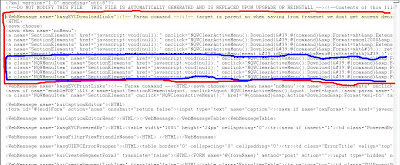Lets look at how to go about customizing the download links of reports today. Basically our aim is to customize the list of links that one would get by clicking on the download link. Some organizations might want to impose strict rules on the users by restricting the possible download options. For example one might not want to have the Download to powerpoint and Download to Excel options. Lets see how to go about achieving this step by step.
1. First let us see include a report in the dashboard with the Download Option enabled. Our aim is to remove the top 2 download options i.e “Download to Powerpoint” and “Download to Excel”
2. Go to {OracleBI}\web\msgdb\messages folder. You would find a file called as viewscontrolmessages.xml. Copy this file and paste it into {OracleBIData}\web\msgdb\customMessages (if you do not have this folder then create it). We are copying this file to override certain messages that produce the download options.
3. Open this copied file in a text editor and search for the web message kmsgEVCDownloadLinks. You would find something like this
4. Now arrange this webmessage in a format we can understand like the one below.
If you notice you would find messages pointing to each of the download links (the ones that have a class NQWMenuItem attached to itself). Now remove the 2 lines (starting from <a> to <\a> corresponding to kmsgEVCLinkDownloadExcel and kmsgEVCLinkDownloadPowerpoint web messages)
5. Save the file and restart presentation services. You would now see that you would not be having the Download to Powerpoint and Download to Excel