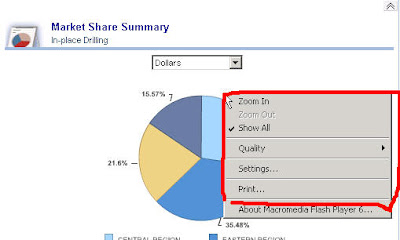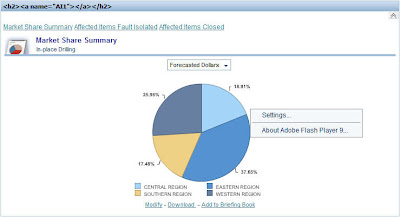Another pretty interesting question came up in the forums today. The question was “How do we go about removing the various Zoom Options that we get in the Charts in a Dashboard”. If you are not sure what i mean, check the screenshot below,
Our aim is to remove the zoom options above. In order to do this, we need to follow the following steps. Remember, the steps are different for IE and Mozilla. Lets look at IE first and then to Mozilla. For an IE browser, following are the list of steps,
1. Go to {OracleBI}\web\app\res\b_mozilla and open the file common.js in a Text editor. Search for ieActiveXFix. You would basically find an IE fix for displaying flash charts in an IE browser. You would find the following statement in this fix.
var str = ‘<object classid=”‘+classid+’” width=”‘+width+’” height=”‘+height+’” id=”‘+id+’” codebase=”‘+codebase+’”><param name=”wmode” value=”transparent”><param name=”movie” value=”‘+tNewMovie+’”></object>’;
Now change the above to the one shown below,
var str = ‘<object classid=”‘+classid+’” width=”‘+width+’” height=”‘+height+’” id=”‘+id+’” codebase=”‘+codebase+’”><param name=”wmode” value=”transparent”><param name=”menu” value=”false”><param name=”movie” value=”‘+tNewMovie+’”></object>’;
So, basically we are adding the below tag to suppress the Zoom option menu.
<param name=”menu” value=”false”>
2. Now copy the above modified file to {OracleBI}\oc4j_bi\j2ee\home\applications\analytics\analytics\res\b_mozilla (You should replace the existing common.js with the above modified one).
3. Now restart presentation services and now you note that the right click on charts would not have zoom option.
Now, for Mozilla, the steps are much easier.
1. Go to {OracleBI}\web\msgdb\messages and copy the file charttemplates.xml to {OracleBIData}\web\msgdb\customMessages(if you dont have this directory, create one).
2. Open the copied file in a text editor. And search for the below XML message.
<WebMessage name=”kuiChartViewMozFlashOBJECTTag”><!– @1 : width –><!– @2 : height –><!– @3 : name –><!– @4 : src –><!– @5 : pluginspage –><HTML>
<embed type=”application/x-shockwave-flash” pluginspage=”@5″ name=”@3″ src=”@4″ width=”@1″ height=”@2″ wmode=”transparent”/></HTML></WebMessage>
Replace the above XML Message with
<WebMessage name=”kuiChartViewMozFlashOBJECTTag”><!– @1 : width –><!– @2 : height –><!– @3 : name –><!– @4 : src –><!– @5 : pluginspage –><HTML>
<embed type=”application/x-shockwave-flash” menu=’false’ pluginspage=”@5″ name=”@3″ src=”@4″ width=”@1″ height=”@2″ wmode=”transparent”/></HTML></WebMessage>
Basically we are adding menu=’false’ to the XML message which will remove the Zoom options.
3. Save the file and restart presentation services. You would now notice that the context menu would not have the zoom options anymore for Mozilla browser.