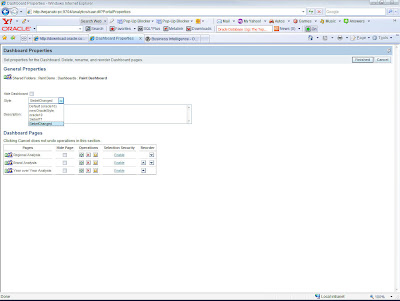OBI EE provides options to do customizations to the look and feel of dashboards and answers. One can change the images and put in custom images depending on what they need. I had one of the customers today saying that it does not work in the same way as it has been documented. Before we go into that, lets first explore the customization options. There are 2 types of customizations. One is by using Styles and the other is by using Skins. Both of them have their own purposes and have to be used in coordination with one another.
1. Styles
2. Skins
1. Styles
2. Skins
A style controls how dashboards and answers are displayed to an end user at run time. Where Skins are assigned to an end user while logging in. Generally, styles can be changed and skins consist of objects that are non-alterable like corporate logos etc. One can find all the styles and skins under the {ORACLEBI}/web/app/res folder. All the folder under this folder that start with s_ are styles and those that start with sk_ are skins. Now lets see how to modify the styles for an end user. Log into BI Dashboards and go to the edit dashboard page and click on dashboard properties.
Lets try modifying the style to siebel77. This would give the old siebel look and feel to the reports that we have created and also for the dashboards. If you are an user who likes the siebel look and feel, its still there but has been pushed to the background by the sleek new Oracle style. Lets choose the siebel style and see how it looks like.
Now, that we know how to change the styles, lets start with creating a new style. Just to be clear here, changing styles and skins might vary from on App server to another. The one that i am demonstrating is for the default OC4J. So, if you are on the default install you can go ahead and follow the list of steps. If not, you can still try and let me know whether it works since i have not tried. I am not sure whether there is a documentation bug since it somehow does not seem to work when you follow the documentation. Lets start creating a new style from out old siebel77.
1. Lets copy the s_Siebel77 folder under {ORACLEBI}/web/app/res under the same directory.
2. This would result in a copy of the style which we shall rename to s_newSiebel. For styles, it is mandatory to have the folder name starting with s_.
3. Now lets copy the new renamed s_newSiebel folder to {ORACLEBI}/oc4j_bi/j2ee/home/applications/analytics/analytics/res folder.
4. Lets make some changes to the style like changing the logo etc. I have changed the bg_banner.gif (logo in dashboard).
5. Remember, the changes you make have to be done to the folder under the oc4j directory.
6. And you would have to restart the OC4J for this to get reflected in your dashboards.
2. This would result in a copy of the style which we shall rename to s_newSiebel. For styles, it is mandatory to have the folder name starting with s_.
3. Now lets copy the new renamed s_newSiebel folder to {ORACLEBI}/oc4j_bi/j2ee/home/applications/analytics/analytics/res folder.
4. Lets make some changes to the style like changing the logo etc. I have changed the bg_banner.gif (logo in dashboard).
5. Remember, the changes you make have to be done to the folder under the oc4j directory.
6. And you would have to restart the OC4J for this to get reflected in your dashboards.
The above is way different from what has been stated in the docs. Either the older docs have not been updated or i might be missing something. The customizations that you have made above would go when you do an upgrade since all the styles which are created under {ORACLEBI}/web/app/res would be overwritten during the upgrade.