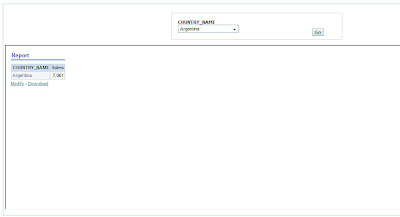We had a couple of questions on our internal blogs with regard to navigation drills and passing parameters. I thought i would blog about both of them since this might prove useful for others who are attempting the same. The first question was, how do we enable “Drill in Place” for navigation drills. The reason why i included it here is that we would using this to answer our second question. If you enable Navigation Drills(drills to another report instead of standard drills) in your report, you would notice that you would lose the ability to drill in place even if you enable the “Drill in Place” option within the Dashboard. This might be pretty annoying for end users. So, in order to enable this drill in place option, one way is to include the report using the “Embedded Section” option within the dashboard rather than dragging and dropping the report into the dashboard. So, while including your report in the dashboard, instead of dragging and dropping it into the Sections, include the Embedded Section and then enter the GO URL for the report in the properties of the Embedded section.
Now, if you use the above procedure to enable drill in place, then you would lose the ability of using dashboard prompts on these reports. Yes, one cannot use dashboard prompts on a report that has been included within an Embedded Section. One of the main reasons for this is that, Embedded sections create a seperate sub-pages(iframes) within the same page and the prompts actually lose their scope. This takes us to our next question. How do we have drill in place for Navigation drills and at the same time have the ability to pass parameters to the report included in the Embedded section. The following list of steps outlines what we will be doing to achieve this
1. Create a dashboard Prompt on a column and make the prompt to set a presentation variable. In our example, i have created a prompt on the COUNTRY_NAME column.
2. In the report containing the Navigation drill have the filter enabled with this presentation variable. In our example, we will be filtering on COUNTRY_NAME column of the report using the iframeprompt presentation variable.
3. Create another report with 1 dummy column(this is for the report to work). Create another column and put the presentation variable as the column.
4. Go to the narrative view of the report and enter the GO URL for the navigation drill report inside an iframe. Remember we need to pass the parameters to this report from the presentation variable. So, the GO URL would be like the one below
http://localhost:9704/analytics/saw.dll?GO&NQUser=Administrator&NQPassword=Administrator&Path=/shared/Paint%20Demo/iFrame+Prompt/Report&Action=Navigate&P0=1&P1=eq&P2=GEOGRAPHY.COUNTRY_NAME&P3=@2&Options=md
Here, @2 denotes the presentation variable column that we included. So basically we are building a dynamic go url using the narrative view iframe.
5. Go to the dashboard, then include the dashboard prompt and the narrative view report. Now you would notice that you are able to pass parameter and at the same time you are able to drill in place.
The reason why we included the narrative view was to dynamically build the url and at the same time not to lose the scoping the presentation variable that was passed.