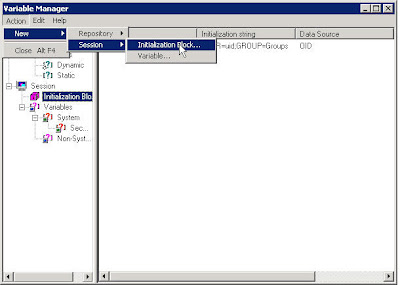One of the very good features of OBI EE 10.1.3.3/2 is its ability to leverage OID/LDAP authentication. I was trying this one out today and thought i would document it. I would split this into 2 articles. In this article we will see how to setup the OID authentication. In the next article we would see how to pass on group credentials to users from OID. Lets go through the steps one by one.
1. Open the repository in Online Mode using the Administrator. Go to Manage and click on Security. Click on Action–New–LDAP Server
2. Enter the Oracle Internet Directory details like hostname and the Base DN. And test the connection.
3. Right click on the LDAP server and click on import. You should be seeing the users that are under OID.
4. Once this is done, the next step is to create an initialization block that would basically use the OID server created above and set a system session variable called USER. This USER variable would be used during authentication.
Go to Manage->Variables to open up the variable manager. Click on Action->New->Sesion->Initialization Block
Go to Manage->Variables to open up the variable manager. Click on Action->New->Sesion->Initialization Block
Enter any name, say OID, and click on edit data source. Select the OID/LDAP server that we created in the 1st 3 steps. Then click on edit target and click on new variable. Enter USER as the name of the variable and click ok.
Edit the variable and add the uid as the LDAP variable.
Test the initialization block as orcladmin.
You must see orcladmin username set for the USER variable. If you see that then steps that you have done so far are correct. Remember to set the Required for Authentication check box.
Check in the changes and save the repository. Log into Answers as orcladmin. We should be able to see all the public dashboards.
This is the first step in enabling authentication. The next step is to get the group related info from the OID and assign it to the user which we will see in a later article.