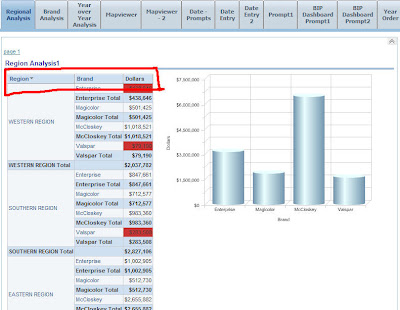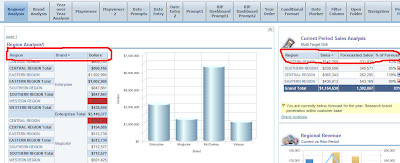I just picked up an old unanswered question in the forums to blog about today. The question is “How do we enable sorting of reports within Dashboards”?. We will see two ways of achieving this. One approach will enable sorting on a report to report basis. The other approach will make it default across all the reports in all the dashboards. In order to enable sorting one by one for all the reports, open the reports for which you want to enable the sorting in dashboards for and go the table properties. There just enable the “Sorting in Dashboards” check box and save the report. Now you would see that the report has sorting enabled within the dashboard.
In the second approach our aim is to make the sorting enabled(default) for all the reports in the dashboards. Setting this one by one for all the reports would be a bit cumbersome. In order to do avoid this we need to modify a custom XML message. Go to {OracleBI}/web/msgdb/messages and you would find a file called answerstemplates.xml.
Copy this XML file to {OracleBIData}/web/msgdb/customMessages. If you do not have the customMessages directory, create it.
Now, edit this copied XML file and search for the following messages
<WebMessage name=”kuiCriteriaDefaultViewElements” translate=”no”><HTML/></WebMessage>
Change the above message to
<WebMessage name=”kuiCriteriaDefaultViewElements” translate=”no”><HTML>
<view signature=”tableView” sortable=”true” />
</HTML></WebMessage>
<view signature=”tableView” sortable=”true” />
</HTML></WebMessage>
As you see we are basically overriding the webmessage which is responsible for the sorting. Now save the XML file and restart BI Server and the Presentation Services. Now if you log back into the dashboards you would find that the sorting would have been enabled for all the reports.