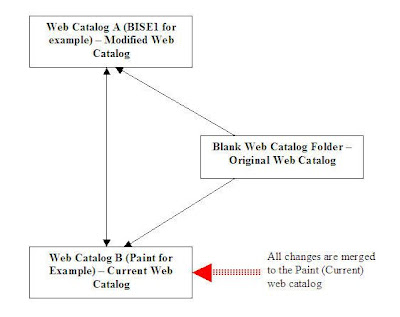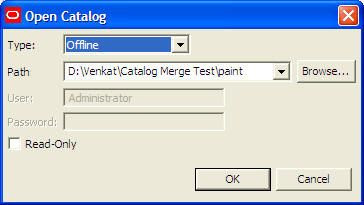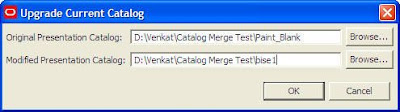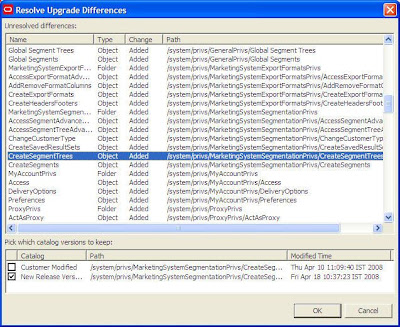Its recommended to use this approach only if you are completely aware of the Web Catalogs that you are merging. Merging of web catalogs is not the same as merging of repositories since there will be a lot of overlapping objects in any 2 web catalogs. So, its better to understand the implications of trying this. Also, always take backups of the web catalogs before doing a merge. But this can be very handy in quite a lot of scenarios.
The most common method of combining 2 different web catalogs is to copy over the dashboards, reports, prompts, filters etc over from one catalog to another. This is the recommended way of copying over catalog objects from one Web Catalog to another. If you are moving from a development to a test instance then all you would have to do is to copy over the web catalog folders from one machine to the other. Mark has an excellent article here on the above two approaches. But what we shall see today is something that we can use to automate the merging of 2 web catalogs. If you had looked at my blog entry here, i would have shown you an approach to merge 2 repositories. That concept can also be applied for Web Catalogs. This is not a widely used approach because of the possible implications and a lot of overlapping objects. But if you have a lot of reports/dashboards in 2 different instances of BI EE and if you are looking for an automated way of merging them, then read ahead. The concept of merging 2 web catalogs can be summarized by the picture shown below.
So, basically we have 2 web catalogs say Paint and BISE1 and we would like to merge the contents of both the web catalogs. Then in that case following would be the list of steps
1. Take Backups of all the web catalogs.
2. Create a blank folder (which will act as a dummy web catalog).
2. Create a blank folder (which will act as a dummy web catalog).
3. Open the Paint Web Catalog in the offline mode using the Catalog Manager.
4. Go to Tools – Upgrade Catalog. In the Original Presentation Catalog enter the folder path of the blank web catalog and in the modified presentation catalog enter the folder path of the bise1 web catalog.
When you do this, this will give you an error saying that shared folder does not exist in the blank folder. Just ignore it since the tool expects the web catalog to be in a proper format.
Then it will show you all the differences between the 2 catalogs from a version standpoint. You can choose which version you would like to have. Remember you might not get a lot of options as shown below if both the catalogs are on the same version. You need to ensure that you have the same security model for both the web catalogs. If not then you would have to reassign the privileges of the modified web catalog wherever needed.
Once this is done, you would notice that the bise1 catalog objects would now have been merged into paint web catalog.
As always ensure that your security setup is proper. The above said option is primarily used for upgrades. But since it uses the concept of the 3-way merge, this can also be used for merging 2 web catalogs. The only drawback is that you would have to thoroughly check for the completeness of the merge. Most of the times you would be better of copying the web catalog objects from one catalog to another. But this should give you another approach of merging if at all you are looking for an automated option.