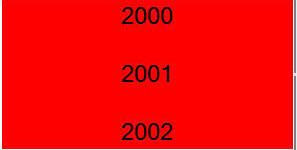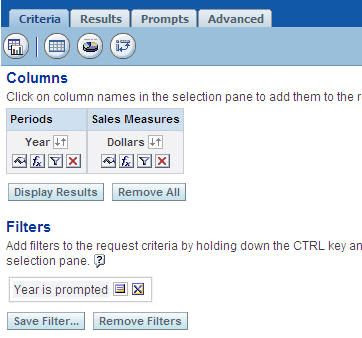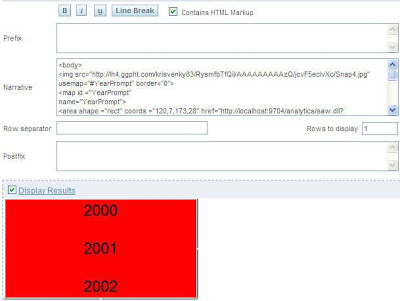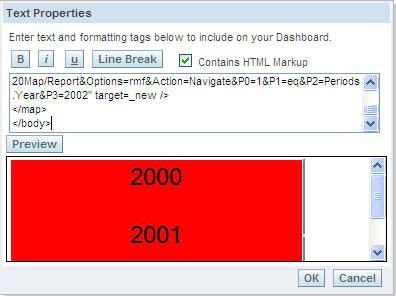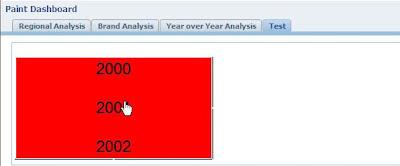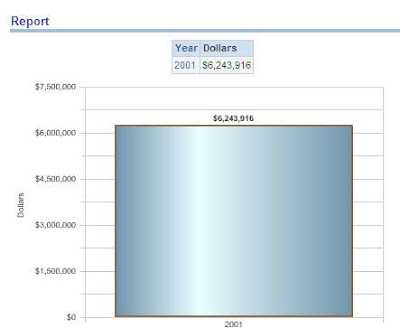I wanted to blog about something very simple today which came to me as a question from two different users. If you had noticed my blog entry
here, i would have shown how to go about creating image prompts. Lets look at another approach today that will give more control to reporting users. I will be using the same image as used in the previous blog entry (shown below)
So, our idea is to filter a report based on the year values displayed above i.e for example when a user clicks on 2000, then our aim is to open up a report with a year=2000 filter. So, lets start with a simple report as shown below.
Ensure that you have the prompted clause filter on Year. Then go to the narrative view of this report and enter the below HTML.
2 | <img src="<a href="http: |
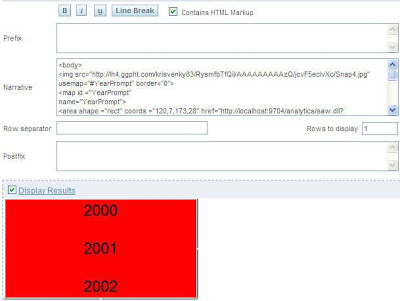
As you see, what this above html does is it produces an image map and assigns the GO URL of the different reports to different map coordinates. So, when you click on Year 2000, the 1st url would pop up. Same would be the case for other years. Or the other option is to put the above HTML map directly in the dashboard Text Object as shown below.
Now, this Image Map would work without even using the Image Prompts. One good thing about this approach is that you can control the positioning of your target report.
Simple, but a better option than image prompts since you have more control.